Tutorial de sus în jos pentru controlerul jucătorului pentru Unity
Mulți oameni sunt familiarizați cu genuri de jocuri precum FPS (First-Person Shooter) și RTS (Real-Time Strategy), dar există și multe jocuri care nu se încadrează într-o singură categorie specifică. Un astfel de joc este Top-Down Shooter.
Top-Down Shooter este un joc în care jucătorul este controlat dintr-o perspectivă de sus.
Exemple de împușcători de sus în jos sunt Hotline Miami, Hotline Miami 2, Original Grand Theft Auto etc.
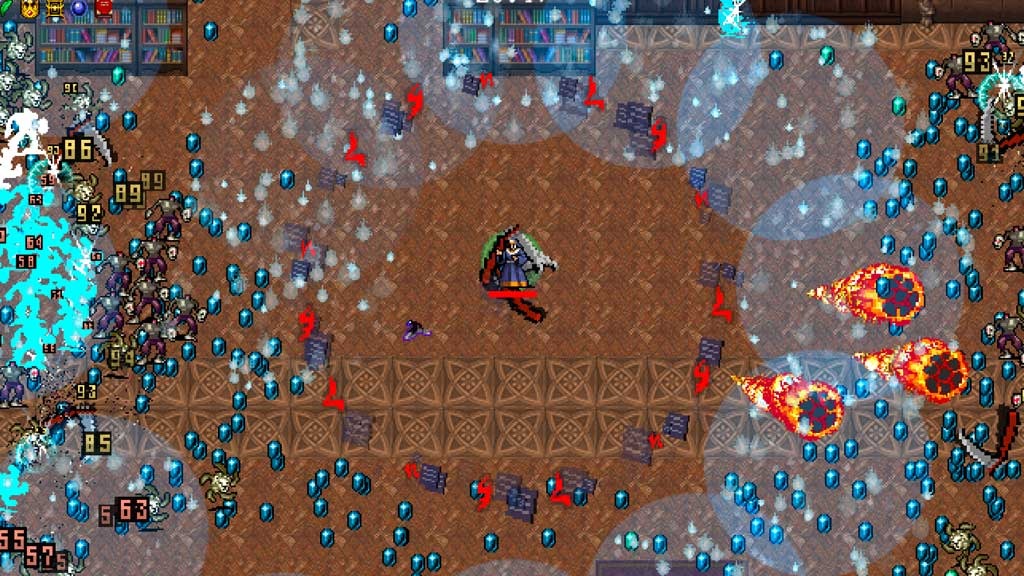
Pentru a crea un controler de caractere de sus în jos în Unity, urmați pașii de mai jos.
Pasul 1: Creați scripturile
Pentru acest tutorial, vom avea nevoie de un singur script.
- Creați un nou script, denumiți-l SC_TopDownController, eliminați totul din el și inserați codul de mai jos în interiorul acestuia:
SC_TopDownController.cs
using UnityEngine;
[RequireComponent(typeof(Rigidbody))]
[RequireComponent(typeof(CapsuleCollider))]
public class SC_TopDownController : MonoBehaviour
{
//Player Camera variables
public enum CameraDirection { x, z }
public CameraDirection cameraDirection = CameraDirection.x;
public float cameraHeight = 20f;
public float cameraDistance = 7f;
public Camera playerCamera;
public GameObject targetIndicatorPrefab;
//Player Controller variables
public float speed = 5.0f;
public float gravity = 14.0f;
public float maxVelocityChange = 10.0f;
public bool canJump = true;
public float jumpHeight = 2.0f;
//Private variables
bool grounded = false;
Rigidbody r;
GameObject targetObject;
//Mouse cursor Camera offset effect
Vector2 playerPosOnScreen;
Vector2 cursorPosition;
Vector2 offsetVector;
//Plane that represents imaginary floor that will be used to calculate Aim target position
Plane surfacePlane = new Plane();
void Awake()
{
r = GetComponent<Rigidbody>();
r.freezeRotation = true;
r.useGravity = false;
//Instantiate aim target prefab
if (targetIndicatorPrefab)
{
targetObject = Instantiate(targetIndicatorPrefab, Vector3.zero, Quaternion.identity) as GameObject;
}
//Hide the cursor
Cursor.visible = false;
}
void FixedUpdate()
{
//Setup camera offset
Vector3 cameraOffset = Vector3.zero;
if (cameraDirection == CameraDirection.x)
{
cameraOffset = new Vector3(cameraDistance, cameraHeight, 0);
}
else if (cameraDirection == CameraDirection.z)
{
cameraOffset = new Vector3(0, cameraHeight, cameraDistance);
}
if (grounded)
{
Vector3 targetVelocity = Vector3.zero;
// Calculate how fast we should be moving
if (cameraDirection == CameraDirection.x)
{
targetVelocity = new Vector3(Input.GetAxis("Vertical") * (cameraDistance >= 0 ? -1 : 1), 0, Input.GetAxis("Horizontal") * (cameraDistance >= 0 ? 1 : -1));
}
else if (cameraDirection == CameraDirection.z)
{
targetVelocity = new Vector3(Input.GetAxis("Horizontal") * (cameraDistance >= 0 ? -1 : 1), 0, Input.GetAxis("Vertical") * (cameraDistance >= 0 ? -1 : 1));
}
targetVelocity *= speed;
// Apply a force that attempts to reach our target velocity
Vector3 velocity = r.velocity;
Vector3 velocityChange = (targetVelocity - velocity);
velocityChange.x = Mathf.Clamp(velocityChange.x, -maxVelocityChange, maxVelocityChange);
velocityChange.z = Mathf.Clamp(velocityChange.z, -maxVelocityChange, maxVelocityChange);
velocityChange.y = 0;
r.AddForce(velocityChange, ForceMode.VelocityChange);
// Jump
if (canJump && Input.GetButton("Jump"))
{
r.velocity = new Vector3(velocity.x, CalculateJumpVerticalSpeed(), velocity.z);
}
}
// We apply gravity manually for more tuning control
r.AddForce(new Vector3(0, -gravity * r.mass, 0));
grounded = false;
//Mouse cursor offset effect
playerPosOnScreen = playerCamera.WorldToViewportPoint(transform.position);
cursorPosition = playerCamera.ScreenToViewportPoint(Input.mousePosition);
offsetVector = cursorPosition - playerPosOnScreen;
//Camera follow
playerCamera.transform.position = Vector3.Lerp(playerCamera.transform.position, transform.position + cameraOffset, Time.deltaTime * 7.4f);
playerCamera.transform.LookAt(transform.position + new Vector3(-offsetVector.y * 2, 0, offsetVector.x * 2));
//Aim target position and rotation
targetObject.transform.position = GetAimTargetPos();
targetObject.transform.LookAt(new Vector3(transform.position.x, targetObject.transform.position.y, transform.position.z));
//Player rotation
transform.LookAt(new Vector3(targetObject.transform.position.x, transform.position.y, targetObject.transform.position.z));
}
Vector3 GetAimTargetPos()
{
//Update surface plane
surfacePlane.SetNormalAndPosition(Vector3.up, transform.position);
//Create a ray from the Mouse click position
Ray ray = playerCamera.ScreenPointToRay(Input.mousePosition);
//Initialise the enter variable
float enter = 0.0f;
if (surfacePlane.Raycast(ray, out enter))
{
//Get the point that is clicked
Vector3 hitPoint = ray.GetPoint(enter);
//Move your cube GameObject to the point where you clicked
return hitPoint;
}
//No raycast hit, hide the aim target by moving it far away
return new Vector3(-5000, -5000, -5000);
}
void OnCollisionStay()
{
grounded = true;
}
float CalculateJumpVerticalSpeed()
{
// From the jump height and gravity we deduce the upwards speed
// for the character to reach at the apex.
return Mathf.Sqrt(2 * jumpHeight * gravity);
}
}![]()
Pasul 2: Creați Shader-ul
Acest tutorial necesită, de asemenea, un shader personalizat, care este necesar pentru a face ținta Aim să suprapună restul obiectelor (întotdeauna deasupra).
- Faceți clic dreapta pe vizualizarea Proiect -> Creare -> Shader -> Standart Surface Shader
- Denumiți shaderul "Cursor"
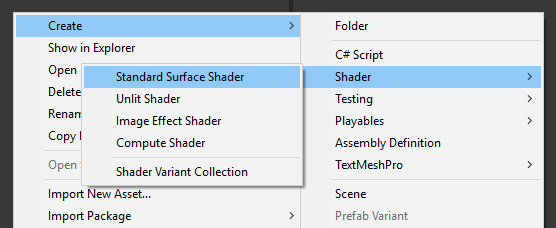
- Deschideți shaderul, eliminați tot ce este în interior, apoi lipiți codul de mai jos:
Cursor.shader
Shader "Custom/FX/Cursor" {
Properties {
_MainTex ("Base", 2D) = "white" {}
}
CGINCLUDE
#include "UnityCG.cginc"
sampler2D _MainTex;
half4 _MainTex_ST;
struct v2f {
half4 pos : SV_POSITION;
half2 uv : TEXCOORD0;
};
v2f vert(appdata_full v) {
v2f o;
o.pos = UnityObjectToClipPos (v.vertex);
o.uv.xy = TRANSFORM_TEX(v.texcoord, _MainTex);
return o;
}
fixed4 frag( v2f i ) : COLOR {
return tex2D (_MainTex, i.uv.xy);
}
ENDCG
SubShader {
Tags { "RenderType" = "Transparent" "Queue" = "Transparent+100"}
Cull Off
Lighting Off
ZWrite Off
ZTest Always
Fog { Mode Off }
Blend SrcAlpha OneMinusSrcAlpha
Pass {
CGPROGRAM
#pragma vertex vert
#pragma fragment frag
#pragma fragmentoption ARB_precision_hint_fastest
ENDCG
}
}
FallBack Off
}![]()
Pasul 3: Configurați controlerul de caractere de sus în jos
Să instalăm un controler de caractere de sus în jos:
- Creați un nou GameObject și apelați-l "Player"
- Creați un nou Cub și scalați-l (În cazul meu, scara este (1, 2, 1))
- Creați un al doilea cub, scalați-l mult mai mic și mutați-l într-o zonă superioară (Acesta este pur și simplu pentru a ști în ce direcție se uită jucătorul)
- Mutați ambele cuburi în interiorul obiectului "Player" și eliminați componentele BoxCollider
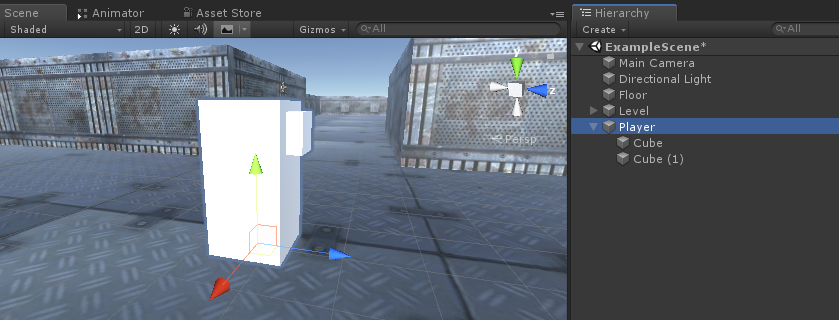
Acum, înainte de a merge mai departe, să creăm prefabricatul țintă Aim:
- Creați un nou GameObject și apelați-l "AimTarget"
- Creați un nou Quad (GameObject -> 3D Object -> Quad) și mutați-l în interiorul obiectului "AimTarget"
- Atribuiți textura de mai jos unui Quad și schimbați Material Shader la 'Custom/FX/Cursor'
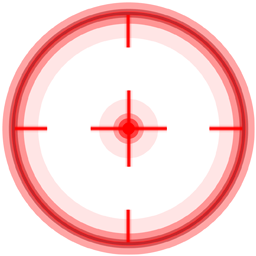
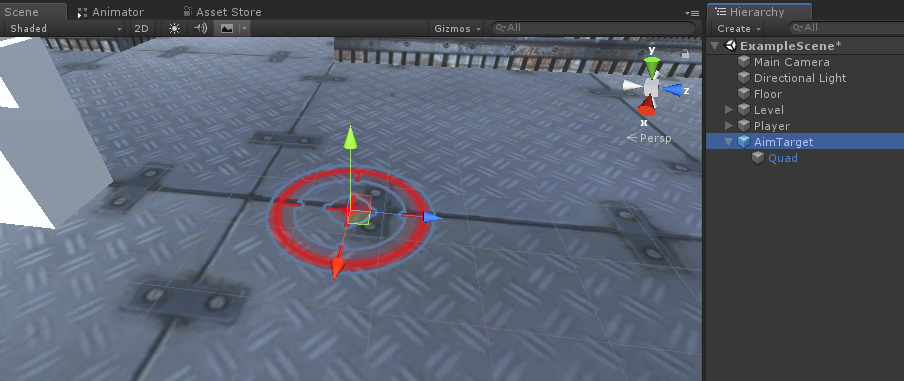
- Salvați "AimTarget" în Prefab și eliminați-l din Scenă
![]()
Înapoi la instanța Player:
- Atașați scriptul SC_TopDownController la obiectul "Player" (veți observa că a adăugat câteva componente suplimentare, cum ar fi Rigidbody și CapsuleCollider)
- Scalați CapsuleCollider până când se potrivește cu modelul jucătorului (în cazul meu, Înălțimea este setată la 2 și Centrul este setat la (0, 1, 0)
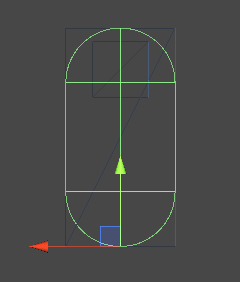
- Și, în sfârșit, atribuiți variabilele "Player Camera" și "Target Indicator Prefab" în SC_TopDownController
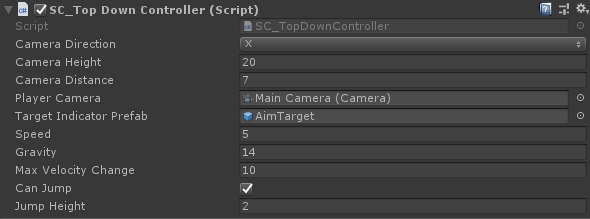
Instanța Player este acum gata, haideți să o testăm:
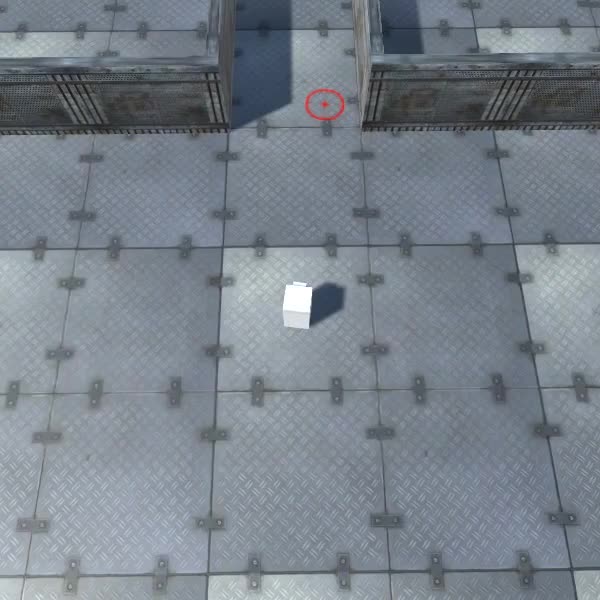
Totul funcționează conform așteptărilor.