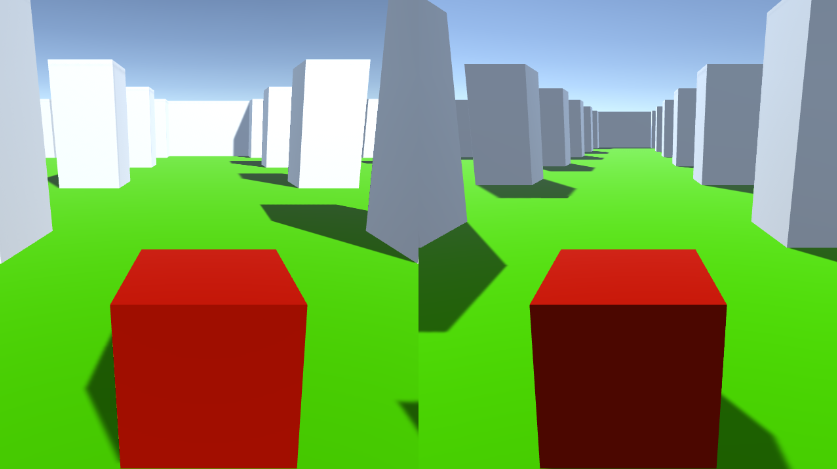Tutorial multiplayer pe același computer cu ecran împărțit pentru Unity
În acest tutorial, voi arăta cum să faci un multiplayer cu ecran divizat în Unity.
Pași
- Deschide o scenă cu nivelul tău (în cazul meu va fi o scenă simplă cu câteva cuburi)
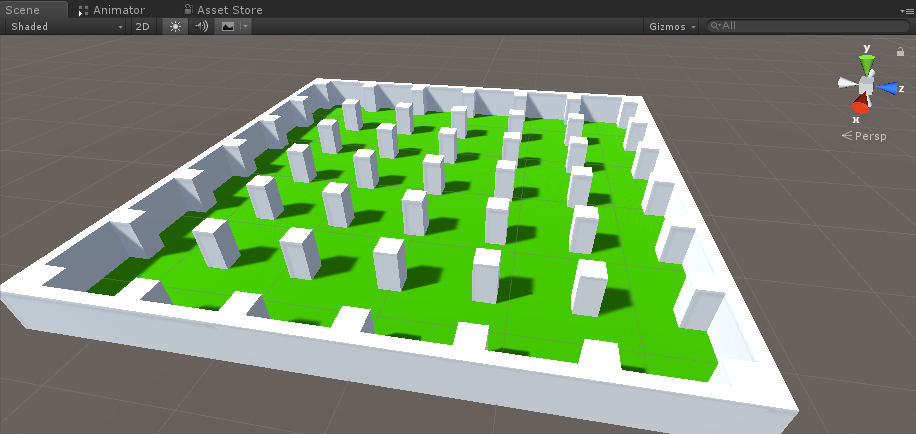
- Creați un nou GameObject și apelați-l "Player 1"
- Creați un cub nou și mutați-l în interiorul obiectului "Player 1" (Eliminați componenta lui Box Collider)
- Creați încă câteva cuburi pentru ochi și gură (înlăturați și componentele Box Collider)

- Mutați camera principală în interiorul obiectului "Player 1" și îndreptați-o către un cub

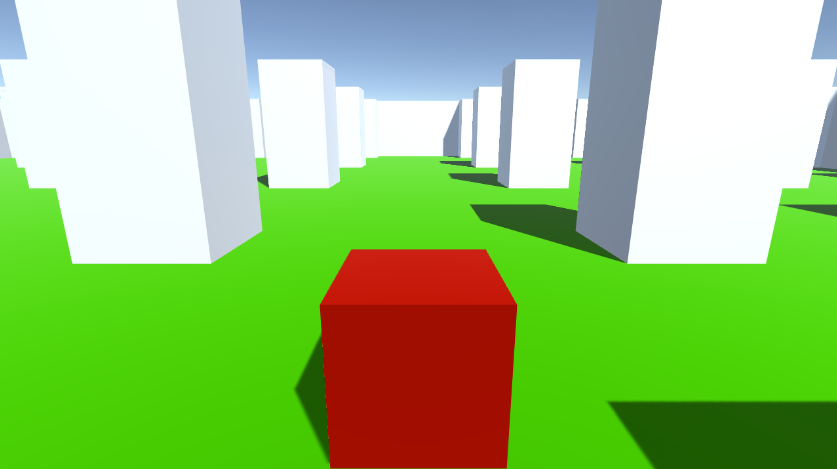
- Creați un nou Script, numiți-l "RigidbodyPlayerController" și inserați codul de mai jos în el:
RigidbodyPlayerController.cs
using UnityEngine;
using System.Collections;
[RequireComponent(typeof(Rigidbody))]
[RequireComponent(typeof(CapsuleCollider))]
public class RigidbodyPlayerController : MonoBehaviour
{
public enum PlayerControls { WASD, Arrows }
public PlayerControls playerControls = PlayerControls.WASD;
public float movementSpeed = 3f;
public float rotationSpeed = 5f;
Rigidbody r;
float gravity = 10.0f;
void Awake()
{
r = GetComponent<Rigidbody>();
r.freezeRotation = true;
r.useGravity = false;
}
// Update is called once per frame
void FixedUpdate()
{
// Move Front/Back
Vector3 targetVelocity = Vector3.zero;
if ((playerControls == PlayerControls.WASD && Input.GetKey(KeyCode.W)) || (playerControls == PlayerControls.Arrows && Input.GetKey(KeyCode.UpArrow)))
{
targetVelocity.z = 1;
}
else if ((playerControls == PlayerControls.WASD && Input.GetKey(KeyCode.S)) || (playerControls == PlayerControls.Arrows && Input.GetKey(KeyCode.DownArrow)))
{
targetVelocity.z = -1;
}
targetVelocity = transform.TransformDirection(targetVelocity);
targetVelocity *= movementSpeed;
// Apply a force that attempts to reach our target velocity
Vector3 velocity = r.velocity;
Vector3 velocityChange = (targetVelocity - velocity);
float maxVelocityChange = 10.0f;
velocityChange.x = Mathf.Clamp(velocityChange.x, -maxVelocityChange, maxVelocityChange);
velocityChange.z = Mathf.Clamp(velocityChange.z, -maxVelocityChange, maxVelocityChange);
velocityChange.y = 0;
r.AddForce(velocityChange, ForceMode.VelocityChange);
// We apply gravity manually for more tuning control
r.AddForce(new Vector3(0, -gravity * r.mass, 0));
// Rotate Left/Right
if ((playerControls == PlayerControls.WASD && Input.GetKey(KeyCode.A)) || (playerControls == PlayerControls.Arrows && Input.GetKey(KeyCode.LeftArrow)))
{
transform.Rotate(new Vector3(0, -14, 0) * Time.deltaTime * rotationSpeed, Space.Self);
}
else if ((playerControls == PlayerControls.WASD && Input.GetKey(KeyCode.D)) || (playerControls == PlayerControls.Arrows && Input.GetKey(KeyCode.RightArrow)))
{
transform.Rotate(new Vector3(0, 14, 0) * Time.deltaTime * rotationSpeed, Space.Self);
}
}
}- Atașați scriptul RigidbodyPlayerController la "Player 1" (veți observa că va adăuga încă 2 componente, Rigidbody și Capsule Collider)
- Ajustați Capsule Collider până când se potrivește cu dimensiunile Cubului.
Mai jos sunt pașii pentru a crea un ecran divizat pentru 2 jucători:
- Duplicați obiectul "Player 1" și redenumiți-l în "Player 2".
- În RigidbodyPlayerController, schimbați Controlul jucătorului în "Arrows".

- Schimbați valorile Viewport Rect ale "Player 1" Camera la X: 0 Y: 0,5 W: 1 H: 0,5
![]()
- Schimbați valorile Viewport Rect ale "Player 2" Camera la X: 0 Y: 0 W: 1 H: 0,5
![]()

Alternativ, puteți configura un ecran divizat vertical setând valorile de mai jos:
X: 0 Y: 0 W: 0,5 H: 1 pentru Camera 1
X: 0,5 Y: 0 W: 0,5 H: 1 pentru Camera 2